Do you notice that your Razer Kraken headset is malfunctioning? It produces no sound or poor quality sound? The microphone does not work properly or not at all? It detects no sound? As you will have understood, several problems have been identified with this helmet. But fortunately, solutions have also been found to solve the majority of them. So, without further ado, discover in this article How do I fix a Razer Kraken headset that doesn't work?
What to do when your Razer Kraken headset does not work?
There are several tips and solutions that can bring your broken Razer Kraken headset back to life. We invite you to follow our troubleshooting guide in order to try to identify the problem, and thus solve it effectively.
Note that if after the manipulations your Razer Kraken headset still does not work but it is under guarantee, in principle, you will be able to obtain repair or replacement at no cost to you.
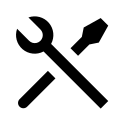
Check that the headset is activated
Si your Razer Kraken headset does not work as a whole (neither sound nor microphone), start by checking that it is indeed activated and define as output device. For that :
- Go to Settings on your PC by simultaneously pressing the keys Windows + I or by typing “Settings” in the Windows search bar
- Click on System and Conclusion
- In Choose your output device, select your Razer Kraken headset
- By scrolling the page, in Choose your input device, select your Razer Kraken headset
If yourThe Razer Kraken headset is not detected or recognized by your PC, read the following article: USB headset not recognized, what to do?
Then test the sound and microphone of your headset. If that didn't change anything, click “Troubleshoot” then select your razer kraken headphones and click on "Next“. If Windows finds a troubleshooting solution, follow the on-screen instructions. Otherwise, continue to our article.
Verify that the Razer Kraken headset microphone is enabled
If your Razer Kraken headset audio is working but the microphone is not, check that it is activated and applications have access to it by proceeding as follows:
- Go to Settings on your PC by simultaneously pressing the keys Windows + I or by typing “Settings” in the Windows search bar
- Go to Policy then in Microphone
- Click on Edit and set the knob to activated
- By scrolling down the window, check, and if necessary activate, also the option Allow apps to access your microphone
- A little further down, check in Choose Microsoft Store apps that can access your microphone, that all the apps you use that require the use of the microphone are activated
If unfortunately your Razer Kraken headset's microphone still does not work, continue to the next step.
Activate and set your headset as the default device
When your razer headset not working, it may be that wrong settings are responsible for it. You will then need to set your headphones and microphone as the default playback and recording device.
Here is how to adjust your Raker Kraken microphone if it does not work :
- In the Windows taskbar, right click on the sound symbol at the bottom right and click Conclusion or click simultaneously on the keys Windows+R, then enter mmsys.cpl And click OK
- In the window that opens, go to the tab Recording and do a right click on your razer kraken microphone headset
- Select Enable. If it was already activated, click on Deactivate, restart your PC, then after restarting, repeat the procedure and this time click on Activate.
- Then right-click on your headset microphone and select Set as default device
- Finally, click on your Razer Kraken headset microphone and choose the option Properties
- Go to the tab Levels, drag the slider to set microphone volume above 80% And click OK.
Here is what to do if your razer kraken headset sound is not working :
- In the Windows taskbar, right click on the sound symbol at the bottom right and click Conclusion or click simultaneously on the keys Windows+R, then enter mmsys.cpl And click OK
- In the window that opens, go to Litterature
- Right click on the name of your Razer Kraken headset and select Enable. If it was already activated, click on Deactivate, restart your PC, then after restarting, repeat the procedure and this time click on Activate.
- Then right click on your headphones and select Set as default device
If the sound of your Razer Kraken headset only works on one side, read our article about it in by clicking here.
Update your Razer Kraken headset driver
When the sound and/or microphone of your Razer Kraken headset does not work, then try to update your driver. Indeed, updating the driver allows, among other things, to solve malfunctions or errors present on your helmet and which may be responsible for the problem you are encountering, for example.
Be aware that in principle Windows proceeds with updates automatically thanks to Windows Update. However, your headset may require a manual update available on the manufacturer's website ou automatic.
Here at first how to update your Razer Kraken headset driver automatically :
- In the Windows search bar at the bottom of the screen, type Peripheral manager
- Once Device Manager is open, click on the small arrow next to Audio, video and game controller to display the drop-down menu
- Find the driver for your Razer Kraken headset and right click on it
- Click on " Update the driver ". A window opens.
- Choose the option Automatically search for drivers »
- Your computer will search for a possible driver update. If it finds, install the updated driver for your headset.
- Restart your computer so it can finish installing the update.
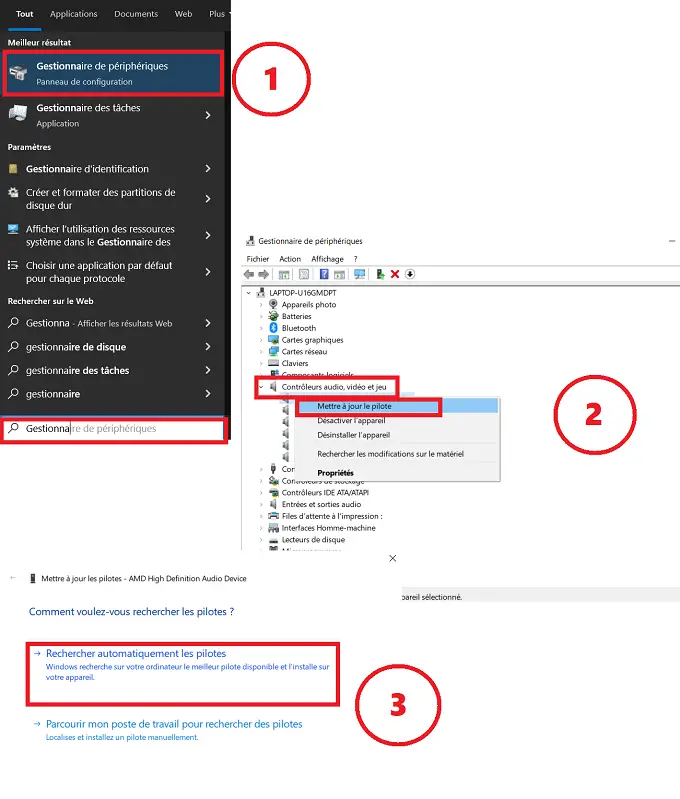
If in step 5, no driver for your headset is found by your computer, then you will have to do a manual driver update by looking if there is one on the Razer website corresponding to your model. Download the compatible updated driver file, start the procedure again by clicking this time on Browse my workstation to find drivers.
Uninstall Razer Headset Driver
If the procedure was unsuccessful or no driver update is available and as a result your Razer Kraken headset still does not work, then try uninstall its driver. This makes it possible to delete the errors recorded in the driver's memory and therefore to reinstall a bug-free version potentially responsible for the failure.
- Go to Peripheral manager.
- Right click on the small arrow in front of Audio, video and game controllers
- Right click on the headset and choose the option Uninstall the device
- Also open in the section Audio inputs and outputs And click Uninstall the device for microphone and headset.
- Then restart your computer.
- The devices should automatically reinstall. Otherwise, do the procedure again and this time click on Install the device.
What if your Razer Kraken headset still doesn't work?
If despite these few checks and manipulations your Razer Kraken headset does not want to work, it may be that a hardware problem be responsible for it.
Razer Kraken headset failure: hardware issues
When your Razer Kraken headset and/or microphone not working due to a hardware problem, it may come from the cable, Jack plug, microphone to headphones.
1 – Check the jack socket
At first, it may be that the failure actually comes from the jack and not from your Razer headphones. If your computer has another jack, change jack on your PC (you should find an entry in the front and in back of your desktop computer). If you don't have any others, use either a usb adapter for the jack sockets, either then try to connect your headset to another PC. If the headset works normally on another PC or with the USB adapter, the problem may be there.
If you want to find a functional jack, you can try to clean it:
- Use a Q-tip and thin out one of the sides of the latter so that it can penetrate inside the socket.
- Rub very gently inside the socket to avoid damaging the connectors. Be careful, do not force the cotton swab into the socket. If necessary, thin it out again.
- Slightly twist the cotton swab so as not to forget any surface of the socket, then remove it. Dust and dirt should come out on their own.
- If you have never washed the jack or find that it is very dirty, a deeper cleaning is definitely in order. Then dip a cotton swab in household alcohol or 70° alcohol, then insert it into the jack. Remove it and let the socket air dry. Be careful to let the plug dry thoroughly before testing your headphones again (wait at least 1 hour). Otherwise, you risk damaging it.
If the jack does not work after cleaning, then the best thing is to use a USB jack adapter.
2 – Check the cable
It may be that your Razer Kraken headset does not work because its cable is damaged. If the cable is coiled, remove the knots as this may cause poor contact. Also check if the cable looks damaged. If so, the internal connectors are probably affected and this is causing a bad contact. This is all the more likely if when you move the cable, you sometimes hear the sound coming back.
You can test the cable using a multimeter to see if the voltage passes or test your headphones with a other cable (if it can be removed easily). If the headset works again, then there is no doubt, the original cable is faulty. In this case you will have to replace it. If it is welded, electrical authorizations are necessary since it will have to be cut, strip the wires, unsolder, resolder and insulate.
3 – Broken microphone and/or earphones
If the jack or the cable are not responsible for the fact that your Razer Kraken headset no longer works, then the problem is most likely with your headset itself. In effect, a connection or an internal component may have failed and lead to the failure of the microphone, one or both headphones or even the entire headset. In this case, it will be necessary to call a professional to repair the broken Razer Kraken headset or replace it.
Call Razer support or a professional
When your Razer Kraken headset is broken, the first thing to do is to check if he is still eligible for the guarantee. If you bought it within 2 years, the manufacturer's legal warranty should work (valid in France). Attention, the guarantee is valid only if the problem comes from a manufacturing defect, and therefore that you are not responsible for the breakdown following a bad use (shock, oxidation, bad maintenance etc). In the case of warranty, contact Razer Support for free replacement or repair of the headset.
If you do not have a guarantee, we also advise you to first contact the Razer support. An advisor can provide you with more personalized solutions depending on your hardware configuration and the exact failure you are experiencing. You can also request a quote for the repair price. To compare and make an enlightened choice, do not hesitate to contact and request a quote from a independent repairer specializing in electronic devices.



0 Comments