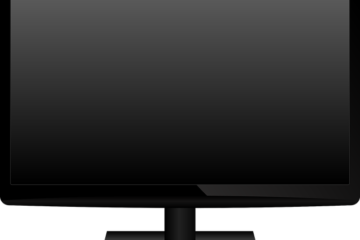Graphics card fans generate airflow to cool the graphics processor. It is therefore normal that they emit a slight noise when they work, and in particular when the graphics card is under heavy load. However, if you hear rubbing, mechanical noises, whistling noises or even the fans becoming louder and louder, a malfunction is probably the cause. In this case, it will be necessary to try to identify why graphics card fans are noisy, so that you can resolve the source of the problem and reduce or eliminate extraneous noise.
Why Are Your Graphics Card Fans Making Noise?
Fans cool the graphics card. They are essential for the graphics card to take full advantage of its performance and avoid reducing its lifespan. Depending on the models and the power of your GPU, you will find between 1 and 3 fans. He is normal that the fans make a little noise when they turn, and especially if the graphics card is heavily used.
However, when one or more graphics card fans become louder and louder over time and/or continuously or that you notice scraping or metallic noises, several causes may be at the origin:
- dirty graphics card and fans
- faulty connection
- inefficient settings
- an outdated driver
- a mechanical fault on one or more fans
As you will have understood, many factors can explain it. This is why, it will be necessary to carry out several manipulations that we will see in the second part of the article to find the origin of the problem, and thus try to solve it effectively.
If you hear a hissing noise coming from graphics card, we advise you to read our article on this subject: Graphics card whistling, what to do?
Note: If your graphics card fans make a lot of noise when you launch a demanding game, application or software, this is probably completely normal. In fact, it will take lot of energy to the GPU. Who says energy, says generated heat. And that heat needs to be removed to allow your graphics card to perform properly. It is therefore the fans that will take care of this by rotating more quickly, which will cause an increase in their operating noise. If this bothers you too much, then you will have to choose change the speed of rotation of these or insulate your box to reduce the noise of the graphics card fans as we will see in the second part of the article.
What to do when your graphics card fans are too loud?
As we have just seen, several factors can cause your graphics card to make a lot of noise. Depending on the origin of the noise, you can then try to solve the problem by first acting on the software and the card settings. And if that doesn't change anything, the problem is probably due to a material cause which will then have to be solved directly on the GPU.
Warning: some manipulations that we will describe below require opening the PC and/or the graphics card. If your computer or graphics card is still under guarantee, do not dismantle them as this will cause you to lose your rights. Then contact your PC manufacturer for a personalized solution to your problem. If you are not able to carry out the manipulations, we advise you to call on a professional because you risk irreversibly damaging the GPU.
We see here the case for a graphics card of a fixed computer. If the problem comes from a laptop that ventilates a lot, follow this link.
Update graphics drivers
First of all, if your graphics card has become noisy over time, try update your drivers. The drivers help maintain the performance of the graphics card. If they are obsolete or corrupted, the graphics card may malfunction causing the fans to run at maximum permanent speed, which then becomes too noisy.
You will find the latest driver update for your graphics card on the manufacturer's website:
Check your graphics card temperature and fan curve
When your graphics card fans are too loud, you can also limit the power of the graphics card and reduce the rotation speed of the fans using monitoring software. We advise you MSI Afterburner. This free software allows you to observe the state of your graphics card in real time, improve its performance and modify the curve of the fans to adapt it to your needs.
You can for example check the temperature of your graphics card :
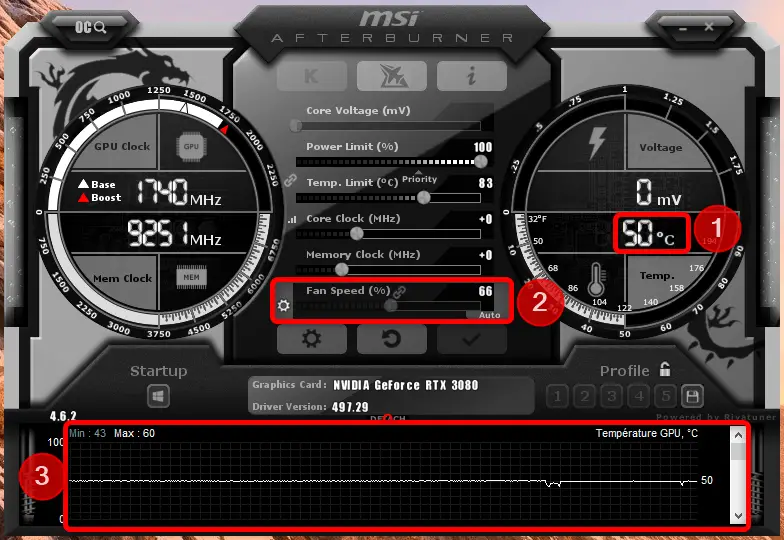
In this way, you will quickly see if the graphics card fans are making a lot of noise because the graphics card is overheating (over 85°C).
For adjust the curve of your fans and thus reduce their noise, you will have to go to the settings :
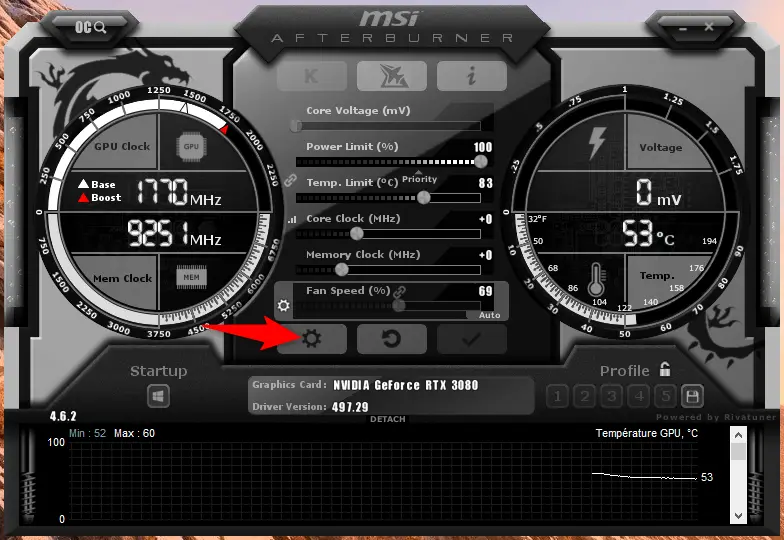
- Then, go to the “Fans"
- Select “Enable Auto Fan Control User Mode"
- Set fan curve to “custom"
- You can modify and add points on the curve by holding down the mouse and dragging it. This way, you can make your fans ramp up more slowly, or only when the temperature is higher. Knowing that it is advisable to keep a full load at an operating temperature between 70 and 90 degrees.

You can also limit the power of the graphics card by reducing the maximum temperature that your graphics card can reach on the software control panel. The other values will adapt automatically. You can also reduce the voltage sent to the GPU. Automatically, the fans will reduce the rotational power and therefore the noise will be less noticeable. Obviously, if the graphics card spins up when you're playing a game or using software, you may lose performance.
Clean the graphics card fans and the inside of the computer
If the previous settings did not work and your graphics card fans are still very noisy, then you will need to clean your pc. In fact, one of the most common causes for fans to make noise is the accumulation of dirt (dust, animal hair, small debris, etc.) on the blades and radiators of the fans.

To clean noisy graphics card fans and the rest of the case, proceed as follows:
- Turn off and unplug your computer's power supply
- Open the box by referring to the instructions for use
- Remove large clumps of dirt and dust by hand
- Spray small strokes of antistatic dry air canister on each part of your PC and in particular on vents and fans (radiators and blades) of the processor and graphics card. Be careful to use the bomb vertically to prevent the liquid product present in the bomb from escaping and getting on the components of the PC.
- Close the case, turn on your computer and observe if the fans continue to make noise or not.
Cleaning the inside of a desktop computer should be done every 3 months to avoid the accumulation of dirt which can then affect its performance and its lifespan.
Caution: The components of a computer are fragile. We do not recommend that you use a vacuum cleaner, feather duster or cloth to clean the components as this can generate static electricity or rub on the components, which could damage them. If you have never cleaned a PC or a graphics card before, we recommend that you refer to a video tutorial to do this.
Check the graphics card connections
It may also be that the graphics card fans are noisy due to faulty or buggy connections. Then try to unplug then plug back in the graphics card (white/black socket with 3 or 4 pins). Take the opportunity to check that no cables, loose labels, objects or debris can interfere with the rotation of a fan.
Also check that the graphics card is well maintained in the case of your PC using screws or clips. She must not move. If not, you will need to fix it properly again. Indeed, if it is not well fixed, the vibrations emitted by the fans can then affect the case and be amplified, causing the loud noise or the noise of friction that you encounter.
Check, lubricate or replace fan rotation mechanism
Your graphics card may also be making a lot of noise because the fan rotation mechanism is too worn or misaligned. First try to put some silicone lubricant spray on the axis of rotation of the graphics card. To do this, you will need to remove the back plate of the graphics card. Be careful to use a silicone lubricant because it is the only type of product that does not attract dust and does not damage electrical and plastic components. If you notice that a graphics card fan shaft seems out of alignment, try reseating it as this may cause abnormal friction.
If unfortunately the noise persists on the fans of your graphics card, all you have to do is replace damaged fan(s). You can find fan kits on the internet for a price that is generally between 20 euros and 40 euros. Be careful to check its compatibility with the model of your graphics card (you will find the reference of your graphics card listed above). Do not hesitate to consult a video tutorial to help you carry out the operation which can be laborious.
If the problem persists, contact a professional and especially if the fans of your graphics card are too noisy and are accompanied by other malfunctions: overheating, bug, crash, etc.
Soundproof your PC case
If you cannot solve the problem of noise coming from your graphics card fans on its own, then you can try to camouflage it. Indeed, computer cases, often metallic, are not necessarily designed to isolate the parasitic sounds emitted by the components when they rotate. You can then reduce graphics card noise by using acoustic foams to be placed on your box.