Your Bluetooth headphones no longer work properly? A reset procedure may then resolve the problem you are experiencing. Indeed, resetting an electrical device restores the factory settings and thus removes bugs and software errors that could potentially negatively impact the performance of your headset. But to do this, you still need to know the reset procedure adapted to your wireless headset model. So, without further ado, discover the different methods to reset a Bluetooth headset.
How to reset the Bluetooth connection?
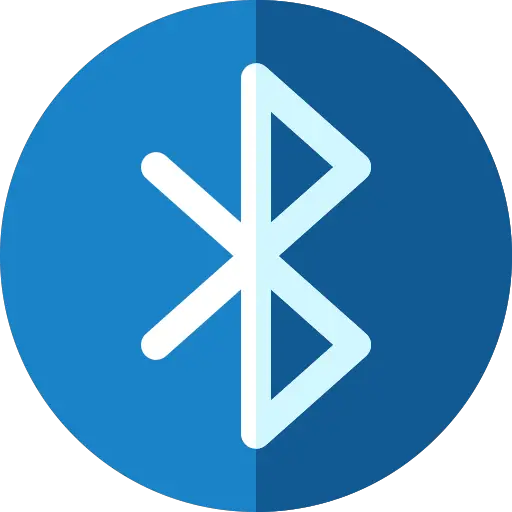
When you want to reset a Bluetooth headset, this is a sign that it is encountering bugs or malfunctions: turns on but no longer plays sound, lights that remain on continuously, connection problem between the two devices, etc. When this happens to you, first of all, think about check that your Bluetooth headset has enough battery. This is because wireless headset problems can occur when the headset does not receive enough power to function normally. Then try to put your headset on long charge (1 hour) if it has a battery or to replace the batteries.
When you encounter malfunctions with your wireless headphones, the second thing to do is to try to reset the Bluetooth connection between the headset and its pairing support (smartphone, television, computer etc). In other words, it's as if your two devices are pairing for the first time. This can sometimes remove synchronization bugs that exist between your two devices.
To reset the connection between your Bluetooth headset and your carrier device, follow these steps:
- In bluetooth settings of your support device (computer, smartphone, TV, etc.), unpair the connection with your headset and delete it from the list.
- Turn off Bluetooth on your device and headset.
- Switch off your headphones.
- Restart your supporting device and turn the Bluetooth function back on.
- Turn your headset back on and start the pairing procedure between the two devices.
The Bluetooth connection between your two devices should be reset and the bugs removed. If this is not the case, then a reset of the Bluetooth headset will be necessary.
How to reset the Bluetooth headset?
To reset a wireless headset, several methods exist : the manual reset, reinstalling the bluetooth driver or the electrical reset. These 3 methods make it possible to restore certain parameters and therefore to remove bugs and errors that may prevent the correct operation of your headset. Note that depending on your headset model and the mount you are using, some methods will not work for your headset. So, follow the reset procedures in order and find the one that suits you to try to solve your problem.
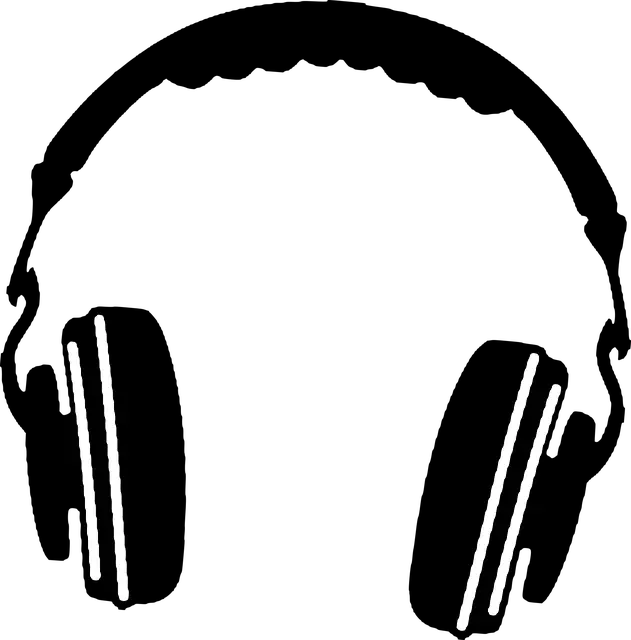
Reset a Bluetooth headset
The method of manually resetting the Bluetooth headset will depend on the brand and model.. In all cases, you will need to press one or more buttons on your wireless headset to start the procedure. Be aware that some brands have different reset procedures in place for each model. This is the case for brands Philips et JVC for example. So in case you cannot find your helmet model in the list or in case of doubt about the procedure, refer to its instructions for use via the printed documentation, the website or the assistance of the brand.
Also note that after resetting your Bluetooth headset, it may need to be charged again for several minutes. You may also need the reconfigure with your devices. Indeed, the reset can cause it to lose pairing with your support devices (telephone, computer, speakers, etc.).
Note: To reset a Bluetooth headset, there are two general points: it must be charged more than 50% and he should not not be connected to the power cable.
Reset a JBL Bluetooth headset
According to the model of your JBL Bluetooth headset, 3 reset methods exist. Test them one after the other:
- 1st reset procedure: Simultaneously press the Power and Play buttons for 1 minute.
- 2nd reset procedure: Simultaneously press the Volume + and Volume – buttons for 5 seconds. When the light flashes two different colors, release the buttons.
- 3nd reset procedure: Simultaneously press the Volume + and Volume – buttons for 1 minute.
If your JBL headphones won't reset, your headphone model method may be different. In this case, find the corresponding one on the JBL website, section “Support” -> “Customer Service” -> “Guide to reset” -> “Other helmets“. Then choose the model of your product and click on “Show me the reset procedure”.
Reset Beats headphones
To reset Beats Studio3 or Solo3 wireless headphones, press and hold for 10 seconds and simultaneously press the power and volume buttons – until the charging light starts flashing.
If you have a other model of Beats headphones, find the different reset procedures in this article: Beats headphones that no longer work, what to do? section “Reset your beats headphones that no longer work”.
Reset Sony Wireless Headphones
To reset a sony bluetooth headset, the most common procedure is to simultaneously press the keys et NC/AMBIENT while charging.
Reset a Marshall Bluetooth headset
To reset a marshall wireless headset, hold it M button of the headset pressed down while pushing the control button down. If that doesn't work, press and hold the M button for about 7 seconds. Release the button when the light turns purple.
Reset a Sennheiser Bluetooth headset
To reset your Sennheiser Bluetooth headset, press thea voice assistant button for 5 seconds until the LED flashes blue and red. Press the voice assistant button again for 5 seconds. The LED flashes blue 3 times.
You can also reset your wireless headphones using the app Sennheiser Smart Control. Once the app is open, go to device settings and click on “reset Sennheiser headphones”.
Si resetting your model is not listed above, you can in principle find it on the User Manual corresponding to the latter. The notice can be found in the format paper, On the manufacturer's website, or contacting brand support. Note that some helmets do not have a reset procedure.
Reinstall the wireless headset driver
If the previous manual reset did not resolve the issues you are experiencing, and you use your headset on a PC, you can also try to update and/or reinstall the Bluetooth driver.
Indeed, the driver is software that ensures compatibility between your device, in this case your headset, and your operating system. It sometimes happens that there are conflicts between the two devices, that the driver is corrupted, obsolete or that the update is not correctly installed. And when that happens, bugs appear.
Normally, the Windows operating system automatically searches for the latest updates for each driver through Windows Update. However, sometimes some updates do not work or do not work correctly. In this case, try to manually check for available updates for your headset :
- Open the Gestionnaire de périphériques using the Windows search bar
- Right-click on the arrow in front of the heading “Bluetooth"
- In the list that appears, find your headset and right click on it
- Select “Update the driver".
- A window opens. Choose the option “Automatically search for drivers".
- Your computer will search for available drivers. If it finds one, then launch its installation. If they find several, test them one by one.
- Restart your pc
Note that it is sometimes necessary to manually search for the driver update on the manufacturer's website.
If the update did not work, then try to uninstall the driver by proceeding in the same way but at the step choose “Uninstall the driver”. Then restart the PC so that it reinstalls it automatically.
Electrically reset a Bluetooth headset
If the manual reset procedure did not work or there is none for your headset model, then you can try to perform an electrical restart, also called “electrical reset“ of your Bluetooth headset. For this, it all depends on the configuration of your helmet:
- If your Bluetooth headset works with batteries : remove them, press the power button for 10 seconds to drain the electrical components of the headset, then wait 1 minute. Then try putting the batteries back in, making sure of course that they are fully charged.
- If your headphones work with a battery, it cannot be removed by you. In this case, it will be necessary to carry out an electrical reset simply while waiting for the battery to be completely drained. For this, several days are sometimes necessary.
Si your headset does not turn on at all (no light or sound), this manipulation is useless because there is a good chance that the battery or an internal component is precisely responsible for the failure. If this is the case, there is only one solution for your headset to work again: replace the component or the defective battery by a professional.
Contact your wireless headset manufacturer's support
If you don't not found how to reset your bluetooth headset or that the procedure did not work, then you can contact the manufacturer's after-sales service of your helmet to get a personalized solution for your model and your situation.
Note that the reset can only repair problems of hardware origins. If your Bluetooth headset no longer works properly due to a hardware failure, unfortunately, resetting will not help. Only the repair of the defective component will allow your helmet to function normally again.



0 Comments