Your computer overheats until it ends up cutting off its power automatically? This problem is relatively common on computers. This is explained because many causes can be at the origin. And although the computer often ends up turning on again after waiting a few minutes, it is necessary to find the origin in order to treat it and avoid recurrences or complications. So without further ado discover what to do when your desktop computer heats up and shuts down by itself?
Why is your PC overheating and shutting down?
First of all, note that we treat in this article the case of stationary computers. If you have a laptop, we invite you to read our article on this subject in by clicking here. Indeed, laptops and desktop computers are not made in the same way, and certain checks and/or manipulations may differ.
The PCs are all equipped with a system of circuit breaker. As its name suggests, it automatically stops their power supply in the event of a malfunction that is potentially dangerous for your safety or that of your equipment. This is the case when it detects a temperature too high likely to melt plastic components or damage fragile parts of the PC. Thus, the fact that your PC turns off when it overheats is rather good news since it means that its “kill switch” security system is working.
However, what is not normal is that your computer is overheating. It may come from different factors :
- A computer with blocked air vents
- A dirty and dusty computer (main cause!)
- Dirty or faulty fans
- A component (processor, power supply, graphics card, hard drive, etc.) damaged, too old or unsuitable for your PC (not powerful enough)
- A virus present on your fixed computer
- A PC with limited storage space or a configuration that is too old for software, a game or an application
As you will have understood, many causes can be at the origin of the fact that your computer heats up and then turns off. By the way, note that this usually happens when you have opened a heavy app, software or game or it handles a lot of tasks at once. This is because its components begin to run at full speed, giving off more energy and therefore more heat. If the components generate excessive heat and the fan circuit does not operate properly, overheating occurs and the circuit breaker activates to shut down your computer and avoid a hazard.
It is therefore necessary first to check that the ventilation system is working properly then check that your PC configuration is correct. This is what we will see in the second part of the article.
Desktop computer that heats up and stops: how to fix the problem?
We invite you to follow our guide in order to try to identify why your desktop PC is heating up and shutting down on its own, and thus resolve the malfunction effectively. Indeed, the troubleshooting steps range from the most common, to the least common.
Please note:
– If your PC is under guarantee, contact the after-sales service of the retailer or brand. Do not disassemble the computer as this may cause you to lose your rights.
- Risks of electrocution and irreversible damage on your computer. Always unplug the PC from its power supply when working on its components. If you are not competent for the following operations, call on a professional repairer.
Make sure your desktop PC breathes
Some of the energy a PC's components produce to operate is lost in the form of heat. A PC tower is designed so that the hot air released by these components can be evacuated. For this, several ventilation grilles can be placed all around the tower, but on some computers it is only placed at the back. The air circulates using one or more fans.
It is essential to leave the ventilation grilles free of any object so that the air can circulate. This is all the more important if your tower has a single grille and a single vent fan. If it is obstructed, fresh air will not be able to be sucked in at all and hot air will not be able to be evacuated, and will pile up inside, causing the entire PC to heat up.
To prevent your computer from heating up and shutting down, here are the elements to respect:
- find the location of the air vents on your desktop computer and make sure they are clear. Leave a space between objects and walls of at least 10 cm.
- Be sure to use the PC in a ventilated room where the temperatures are not too high.
- Clean the grates to remove dust and dirt that obstruct the air circuit. To do this, you can use a soft cloth or an antistatic compressed air spray that is therefore suitable for electronic components.
Tip: Remember to wipe or spray regularly to prevent dust from accumulating and getting inside the PC. Please note that cleaning is obviously done with the computer switched off and disconnected from the power supply.
Read also: Computer case that vibrates, what to do?
Completely clean the computer

The main cause of a desktop PC heating up and shutting down by itself is dirt (dust, animal hair, cigarette smoke in particular!). And yes, quite simply your computer is probably so dusty that it forces the components to work harder while the fans work less well. As a result, your computer overheats and shuts down. If you are not used to cleaning the tower of your desktop computer, you should get started now.
To clear a tower, proceed as follows:
- Turn off and unplug your desktop computer
- Open the box by referring to the instructions for use
- Remove coarse dirt and dust by hand
- Spray small strokes of antistatic dry air canister on every part of your PC: vents, fans, CPU and graphics card cooler, power supply, and any other place where you see dust. Use the bomb vertically to prevent liquid product from escaping.
- Close the case, turn on your PC and observe if it heats up and turns off again. If this is not the case, the procedure worked and the cooling system of your fixed computer is functional again.
Caution: The components of a computer are fragile. If you have never cleaned a PC, we advise you to consult a video tutorial. It is not recommended to use a vacuum cleaner, feather duster or cloth to clean as this can generate static electricity or rub on the components which could damage them.
Note that it is advisable to clean your PC tower every 2 months or so to avoid overheating. This is all the more important to respect if you have pets.
Check desktop computer fans
There is a good chance that your computer heats up and shuts down on its own because its fans are faultys. Indeed, they allow the fresh air to be sucked in and the hot air to be expelled to the outside. They also improve airflow over the heatsink of a particular component.
Then check that the various fans and coolers of the PC components (power supply, processor, graphics card, hard drive, etc.) are working correctly. First check visually that the blades and the shaft of the fans are not damaged or broken. Then, turn on the PC again, leaving the box open, and observe if they run normally. If a fault exists on one of the fans, it will have to be replaced.
If you find that the fans are running at a hellish rate, you can also relieve them by leaving open your PC case. This is a “homemade solution”, but it can do the trick very well. The only drawback: remember to clean the PC more regularly because dust and dirt will be in direct contact with its components.
Check the status of PC components

If after these checks and manipulations, your PC continues to heat up abnormally and shut down, then you will need to check if one of the components is not responsible in an isolated way for the overheating.
For this purpose, download diagnostic software which allows you to detect where the overheating of your PC is coming from (SpeedFan, Speccy, etc). You can then observe the temperature of the computer components. The temperature of a hard drive should not exceed the 50°C, while that of a processor, a motherboard and a graphics card should not exceed the 80°C. When these temperatures are exceeded, it is normal for the PC to shut down automatically to avoid the dangers of overheating.
If you find thata component of your computer heats up abnormally and excessively, then it may be thatit is giving up the ghost or it is not adapted to your configuration (if you made your own setup). In this case, you will probably need to replace the component so that your desktop PC no longer overheats.
Please note: : If the overheating occurs when you play a particular video game or when you run software, an application, or any other greedy file on your PC, it's a safe bet that the configuration of your PC is not not powerful enough to support the data and information in question. This usually happens if you are using low-end, underpowered components, or your setup is old. In this case, only one solution: change the component(s) that are old or not powerful enough.
The best way to be sure of the breakdown and before buying a component that may be excessively expensive, is to borrow the component for which you have doubts on another PC and test it on yours. Obviously pay attention that the whole of the power of your configuration (CPU, GPU, hard disk etc) corresponds to the power of your power supply (the best thing is to use less than 80% of the maximum capacity of power supply to prevent it from pulling too much).
Exception : If it is the processor which overheats, you can try before replacing it to change and/or replace thermal paste. Since the manipulation is delicate, we advise you to consult video tutorials to carry out the manipulation. If it's the hard drive, free up some space on the PC.
Delete unnecessary files, applications, software
If your computer gets hot and slow or heats up as soon as you start it up, you'll have to free up space on your PC's hard drive. Delete or transfer to an external hard drive applications, games, software, videos, photos, documents and any other files that you don't use and that take up memory. To free up space on Windows easily and quickly, follow this guide.
When you use a demanding application, software or game, stop other programs that use system resources. Finally, if you use heavy software that you do not want to delete or transfer, we advise you to configure them so that they do not start automatically when your computer starts.
Check that your PC is not the victim of a virus
Finally, in rarer cases, it may happen that your desktop computer overheats and shuts down because it is infected with a virus. This is especially true if your computer overheats even when performing basic tasks. Then launch an antivirus scan using a good antivirus (there are some that offer a free trial for a few days) which will be able to detect all types of viruses.
Contact a professional or replace the PC
If your PC continues to overheat and shut down after the manipulations seen previously or in case of doubt about the diagnosis, we advise you to call a professional. Indeed, he will be able to carry out a more in-depth diagnosis and thus repair the origin of the breakdown.
If your computer is under guarantee, call the after-sales service of the manufacturer who should offer you the free repair of your device. If your computer is no longer entitled to the warranty, call the after-sales service of the manufacturer, which sometimes offers repair packages, or an independent professional. In any case, do not hesitate to ask for a quote because depending on the age and quality of your PC, it is sometimes better to buy a new one.

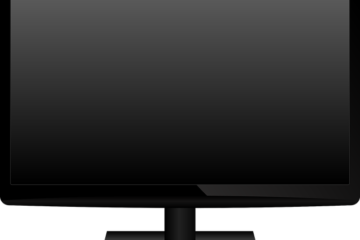
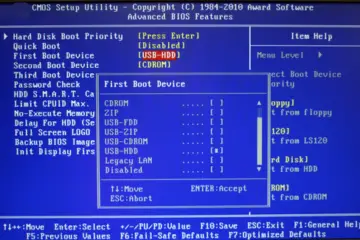
0 Comments