The problem with electrical and electronic components is that they heat up when in operation. To deal with this problem, laptops have an elaborate cooling mechanism. However, when an unusual element disturbs this system, the PC tends to overheat. And when the temperature exceeds a certain threshold, it eventually turns off. Even if it turns on again after waiting a few minutes, you will have to find the origin of the problem to solve it and thus prevent the phenomenon from happening again. This is what we will see in this article by answering the question: what to do when your laptop heats up and then shuts down?
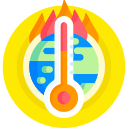
Why is your laptop heating up and shutting down?
The laptops are all equipped with a safety system allowing the machine to be switched off in the event of overheating. This automatic circuit breaker prevents damage to components sensitive to excessively high temperatures. Indeed, in the event of overheating, certain components could melt or be damaged and therefore no longer function correctly. Eventually, the fact that your laptop shuts down when it overheats is a sign that it is working normally. However, the overheating is abnormal and necessarily comes from a internal malfunction in your laptop. You will therefore have to try to identify where it comes from to solve your problem.
Overheating that causes a laptop to shut down can have several origins :
- A dirty and dusty PC
- clogged vents
- a tired or broken fan
- a virus present on the laptop
- faulty or non-existent thermal paste
- a defective component due to natural wear or a manufacturing defect
- an overloaded PC, not suitable for an app or too old
Often overheating occurs when the computer is using a greedy application or when it is overloaded (greedy video game, editing software, watching a movie, etc.). This is completely normal since the elements of the PC (graphics card, fan, processor, etc.) then start to work harder. And it is when the elements of the laptop are running at full speed that the abnormal heating occurs.
If you do not correct the problem, it may repeat itself and the components will be damaged. So, to prevent your laptop from heating up and shutting down on its own, try toidentify the failure to resolve it effectively and find a functional device again. Be careful, if your laptop heats up and smells burnt or emits smoke, the problem may be more serious. In this case, we invite you to read our article: laptop that smells burnt.
What to do when your laptop overheats and then shuts down?
We just saw it when your laptop heats up and shuts down, there are several causes may be the cause. Then follow our guide in order to try to solve the problem effectively.
Important Disclaimer : The troubleshooting steps range from easiest to hardest. If you are not competent to handle it, call a professional repairer. Caution, risk of electric shock and irreversible damage to the PC (short circuit). Switch off the device and always disconnect its power supply before working on it. Use antistatic gloves and mats. If your laptop that overheats and shuts down is guarantee, do not open the PC and contact the manufacturer's after-sales service immediately. Dismantling the laptop voids your warranty rights!
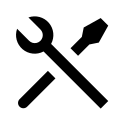
Let the laptop breathe as it heats up and shuts down
Laptops are more likely to heat up than desktop computers due to their more limited ventilation. And one Laptop PC needs air to cool its components and thus avoid overheating. It is therefore necessary to ensure that the some vents remain free to access and therefore that they are not obstructed.
On a laptop, the vents can be on the bottom, sides, or back. Check their location and then make sure they are still free. Avoid placing the laptop PC which heats up and shuts down on a soft blanket or support which tends to suffocate the device. If the air vent is under the computer, it's best to elevate it to improve air circulation, or at least use it on a flat, hard surface.
Also be sure to use the laptop in a ventilated place, with not high temperatures (not more than 30°C). Finally, be sure to regularly clean the ventilation grilles using a soft cloth or anti-static compressed air spray. Please note, this manipulation is done with the PC switched off and disconnected from the power supply.
Read also: Laptop image jumping, what to do?
Sorting in the laptop
If you find that your Laptop heats up abnormally when it starts, it may be overload and therefore it runs at full speed. In this case, sort through the operating system from your PC by deleting the applications, games, software, documents, video files or photos, etc. that you no longer use. You can choose to delete them or transfer them to an external hard drive. When you use a demanding application, software or game, stop other programs which draw on system resources. Finally, if you use demanding software that you cannot remove, configure it so that it no longer launches automatically when the device starts.
Please note: If your PC overheats when you launch a particular app or game, it is also possible that his capacities are not adapted to support him. In this case, the computer runs at full speed in an attempt to keep pace with the application or game launched. Unfortunately, if this is your case, there is nothing else to do but to change your computer to a more powerful one. You can still try to stop other programs using a lot of system resources and use an external cooler (fan or cooling mat). However, this is just a supplement and does not replace the internal ventilation or the power of your PC. In the long run, the components of your PC may still be damaged.
Perform a scan using an antivirus
When your laptop heats up and then shuts down, your device may also be the victim of a virus. This is all the more likely if your laptop PC overheats even when you perform basic tasks that do not require a great effort from your computer (Word, launching a search on a search engine, etc.). In this case, run an antivirus scan. Opt for a good antivirus (there are free ones to try) that will be able to detect all types of viruses.
Clean laptop that heats up and shuts down
When your laptop heats up and turns off on its own, in most cases the problem is that it is dirty. Indeed, laptops suck up dirt and dust from the environment in which it is located. And who says dust, says overheating. Indeed, it is deposited on the ventilation grilles, the electronic components and the blades of the fan(s). This then forces your laptop to work harder while the ventilation mechanism is less good. As you will have understood, this causes the temperature to rise inside the laptop and therefore overheating. If you've never cleaned the inside of your device, it's a safe bet that the problem comes from there. This is all the more likely if the computer comes into contact with animal hair or cigarette smoke.
To solve the problem and lower the temperature inside the laptop, so you will have to clean. In order to carry out a thorough cleaning, the best thing is to open it. To do this, simply remove the back panel of the PC by removing the screws using a screwdriver. Be careful not to force it, if the panel resists, you are probably missing screws to remove. Then using an antistatic compressed air canister (and therefore suitable for electronic devices), blow air into the various ports, slots, fans (holding it with your finger to prevent it does not run) and components of the laptop PC. You can also use a small, soft brush or a dry, soft, lint-free cloth on heavily soiled or dusty areas.
In terms of prevention and for regular cleaning of your laptop, you can simply clean the ventilation grilles using a compressed air bomb suitable for electronic components.
Obviously all these manipulations are done off!
Replace laptop fan
After cleaning the fan(s), check if it is in good condition. In effect, a fan blade or mechanism may be broken and that it can no longer fulfill its cooling function. Since it cools the laptop, if it is defective, your laptop will tend to heat up very strongly and therefore end up shutting down.
Check that none of its blades are damaged or broken. Also check that it spins well by spinning it with your hand. If you feel resistance, it's probably damaged. In this case, replace the fan.
Add an external cooling device
Also note that it happens that some laptops only have a fan and that their ventilation is therefore limited and not efficient enough. If you find that your fan is constantly running at breakneck speed, you can also add external cooler to pc to relieve him. You can either get an external fan or a cooling mat (or plates). Obviously, this is a supplement and does not replace the internal ventilation. This will therefore have an effect, only if the internal fan is working normally.
Adding thermal paste to the hot laptop
Finally, it may be that your laptop heats up abnormally and turns off because the thermal paste of your processor is tired or has completely disappeared. Indeed, to put it simply, the thermal paste allows the heat to be dissipated from the processor to the fan. Over time, it tends to disappear and no longer allow the cooling of the processor which will therefore tend to overheat.
In this case, it will be necessary to add or replace the thermal paste on the processor. Be careful, do not put too much! Since the manipulation is delicate, we advise you to consult video tutorials to carry out the manipulation. If you have any doubts or you are not suitable for the operation, call a professional because you risk irreversibly damaging your PC in the event of incorrect handling.
Replace the battery
If your machine's battery no longer holds a charge and/or takes a very long time to charge, it is probably at the end of its life. When the battery is faulty, the charging time is longer, and the battery therefore tends to heat up abnormally. If you are in this situation, replacing the battery can then allow your PC to lose a few degrees of temperature and therefore no longer shut down.
Call a professional repairer
If you have not succeeded in diagnosing the origin of the breakdown or if you are not competent for the manipulations, you will have to call on a professional technician. Likewise, if you have followed all the manipulations but your laptop keeps overheating and shutting down since the problem can then come from a defective internal component. In this case, the repairer will be able to carry out a much more in-depth diagnosis and repair your PC.
If your computer is under warranty, contact the manufacturer's after-sales service to obtain a repair or replacement free of charge. On the other hand, if you are no longer entitled to the guarantee, contact an independent repairer. Be careful in this case to ask for an estimate to avoid a bad surprise because depending on the age and condition of your laptop, it is sometimes better to replace it.
If your laptop is too old, it certainly no longer has the capacity to support updates, games, software, current applications. In this case, we advise you to replace it with a new, more powerful computer.


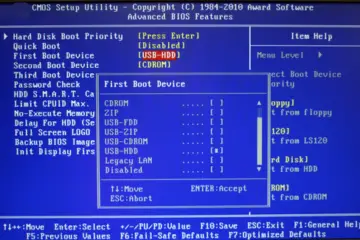
0 Comments