While you want to watch a series or work in silence, a permanent fan noise is heard on your laptop? This parasitic noise can very quickly become annoying, even disturbing. Although it is generally of benign causes, it is still necessary to try to diagnose its origin to prevent your computer from suffering damage in the long run. So, find out in this article what to do when your laptop ventilates a lot?
Why does your laptop ventilate so much?
A laptop computer is made up of one or more internal fans that cool its components (graphics card, processor, hard drive, etc.). Indeed, when the components work, they produce energy, part of which escapes in the form of heat. This heat must then be evacuated by a cooling system: the fans. These expel hot air through the ventilation grilles of the laptop.
Laptops are all equipped with a sensor that measures the internal temperature. When it displays high temperatures, the fans will start to rotate more importantly to cool the components and avoid overheating which could potentially damage heat-sensitive components.
If your laptop ventilates a lot all the time or occasionally, several factors can be at the origin:
- Its vents are blocked
- Internal components and fans are clogged with dust or dirt
- PC storage space is full or nearly full
- The laptop is infected with a virus
- The PC is too old or not powerful enough to support a game, software, application (the case when the fans spin a lot when you open one of its particular elements), or an update
- A component is at the end of its life (fan, processor, graphics card generally) and forces your PC to work more and therefore to ventilate more
You will have understood it, many factors may be responsible for the fact that your laptop PC ventilates a lot and therefore makes a lot of noise. It will then be necessary to try to'identify the problem in order to solve it effectively. This is what we will see in the second part of our article.
How to reduce laptop fan noise?
When your laptop ventilates a lot, there is a high chance that it will affect the performance and speed of the computer. Indeed, your processor will automatically regulate its level of performance in order to limit the amount of heat it releases. In addition, too much heat can eventually damage the components and thus reduce the life of your laptop. Hence the importance of finding and fixing the source of the problem. It will then be necessary to check that the ventilation mechanism works well et check that the configuration of your PC is adequate.
To do this, follow our troubleshooting guide in order. You will then be able to diagnose the problem and thus find the repair solution adapted to your case. Note that sometimes several factors are combined. If the problem persists, continue troubleshooting.
Important : Risk of electric shock and irreversible damage to the PC. Think forever shut down and unplug the computer before any material manipulation. If you are not skilled in handling, contact a professional repairman. If your laptop which ventilates a lot to the right to the guarantee, do not carry out the manipulations which require dismantling the PC because you risk losing your rights! Immediately contact the after-sales service of the retailer or manufacturer.
Check that the laptop is breathing
Laptop PCs are more likely to overheat compared to desktop PCs because their ventilation is more limited. First, it will therefore be necessary make sure that your laptop, which has a lot of ventilation, is placed in a place that ensures its cooling :
- Check that the ventilation grilles are free and positioned at least 10 cm from the wall or any object so that the air circulates
- Avoid placing the laptop on a soft support (blanket, plaid, sofa, carpet, rug, etc.) or directly on your lap. Preferably, use the computer on a smooth, hard surface. If the ventilation is under the laptop, it is best to raise it to improve air circulation. Note that there are special stands to put your laptop on if you tend to put it on your lap or on a duvet.
- Use the laptop in a ventilated place, sheltered from the sun and which does not exceed 35°C.
- Clean the ventilation grilles using a soft cloth or an antistatic compressed air spray (the PC must be switched off and off). Perform this manipulation regularly to prevent a pile of dust from entering the computer.
Free up space on your heavily ventilated laptop
Si laptop fans make a lot of noise when starting up or you find that it comes with a slowdown in performance, there is a high probability that your computer is overloaded. It will therefore be necessary to lighten the operating system so that its components are less stressed and therefore to prevent the fans from running at full speed. Firstly, monitor CPU usagethen check storage space of the laptop which ventilates a lot.
Control CPU usage
To help you determine which processes are using your PC a lot, here's how to do it:
- Go to Task Manager by pressing the Ctrl + Alt + Del buttons.
- Click on the tab Processor. Active processes are displayed in the order of CPU usage. In other words, the most resource-intensive programs appear at the very top of the list.
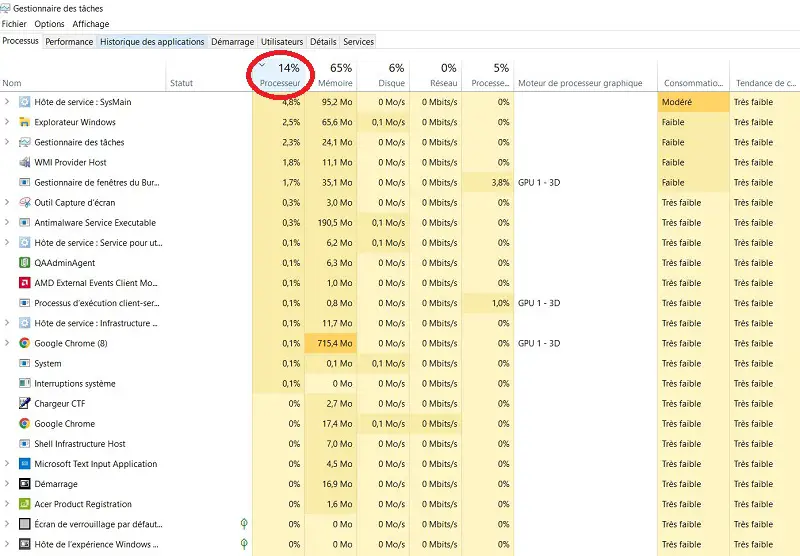
3. The CPU should not be over 50% and programs should not consume more than 10% of the CPU for many seconds to prevent it from being overstretched and overheating. If this is the case, you will either need to update the driver for the program in question (in most cases this reduces fan noise), either reinstall the program, or remove it if it is not essential to your PC of course. For more information on this subject, we advise you to research the program in question, its usual consumption of processor resources and what to do if it consumes abnormally.
4. Then go to the tab Memo. If the RAM reaches more than 90%, your PC is overworked. In this case, close the programs that can be closed and that you are not using using too much memory.
5. Finally, go to the tab Disc. If its utilization is 100%, it means that your processor has a problem (outdated operating system, virus, etc.). It may also be overloaded. In this case, you will simply need to free up storage space.
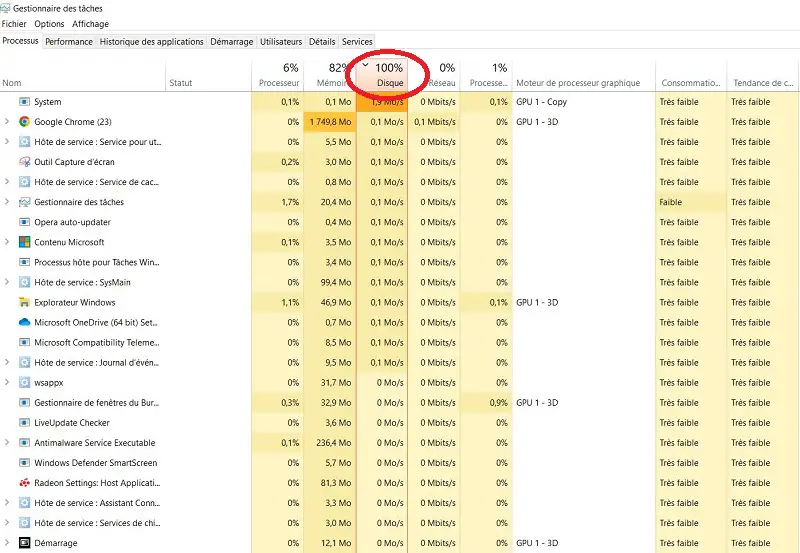
Check PC storage space
Check your PC's storage space. To do this, go to the Windows menu, open Documents then click on “This PC“. The internal storage drive is often the C drive (C:). If more than 90% of the disk is used, delete or transfer to an external hard drive applications, software, files, documents and any other program taking up memory using a cleaning tool such as CCleaner.
When you use a demanding application, software or game, stop other programs that draw on system resources. Finally, if you use demanding software that you cannot remove, configure it so that it no longer launches automatically when the laptop starts.
You can also use a software specialized in performance optimization which allows the resources of the PC to be properly used and therefore to avoid overheating problems and therefore noisy fans.
For more information on this subject, we invite you to follow one of the many tutorials on the internet which explain how to free up space on your pc.
Check laptop setup
Si the fans spin a lot more when the laptop launches a demanding application, software or video game, or that it is overstretched (opening a lot of tabs, watching a Full HD movie, etc.), this is completely normal since the elements of the PC (graphics card and processor in particular) start to run at full speed, and therefore increase the PC temperature and activate the full power of the fans.
In this case, the hardware components of the PC are definitely not powerful enough or too old to run whatever software, game or application you're using and so there's nothing else you can do but add an external cooling device to try to relieve it, or swap out the laptop for a more powerful one . You can also use specialized performance optimization software. This software ensures that the right computer processor resources are used at the right time.
Read also: Laptop sizzling, what to do?
Check that the PC is not infected with a virus
It may also be that your laptop ventilates a lot because it is infected with a computer virus. These viruses can slow down, affect and/or use up a lot of your PC's resources and storage without you even noticing. This hypothesis is all the more likely if your laptop's fans become noisy when you perform basic tasks (launching a web page, using Word, etc.).
Then run an antivirus scan. We advise you to opt for a good antivirus software capable of detecting all types of malware. Note that there are very good antiviruses that offer a trial period and therefore are free for a few days.
Clean the interior of the laptop which ventilates a lot
One of the other possible causes for your laptop to ventilate a lot is that its fans and/or components are clogged with dust or dirt which will cause a much less efficient cooling of the PC.
To ensure that your PC ventilates less and therefore that the fans make less noise, you will need to carry out a deep cleaning of the last. To do this, you will need to open the computer by removing the screws at the rear panel using a screwdriver. Be careful never to force at the risk of breaking your PC! If the panel resists, you are probably missing screws to remove. Then, using a antistatic compressed air bomb (and therefore suitable for electronic devices), spray air into the various ports, slots, fans (holding it with your finger to prevent it from spinning) and components of the laptop PC. Be careful because the components of a laptop PC are fragile. You can also use a small, soft brush or a dry, soft, lint-free cloth on heavily dusted areas.
If you have never done the manipulation, we advise you to consult video tutorials. Warning: this manipulation is obviously done with the PC switched off and off.
Replace fan
Once you have cleaned the components, check that the fan(s) of the laptop which ventilates a lot and makes noise are in good condition. It happens that a blade or the mechanism of the fan is damaged. In this case, it will tend to compensate by running at full power and therefore make noise without being effective.
If a blade is damaged or a fan is not spinning properly (test its rotation with your hand), replace it.
Add an external cooling device
Some laptops are designed with a single fan which is not efficient enough to cool the components. In this case, you can try toadd an external cooling device to relieve him. This also applies if you are used touse your PC on a soft surface (on the sofa, the bed etc). Optionally, you can add an external fan or a cooling mat (or plates).
Note: the external cooling device is a supplement and does not replace the internal ventilation. It will therefore have an effect only if the internal fan is operating normally.
Add thermal paste to laptop processor
It's possible that your laptop ventilates a lot because the thermal paste of your processor is tired or has completely disappeared. Indeed, to put it simply, the thermal paste allows the heat to be dissipated from the processor to the fan. Over time, it tends to disappear and no longer allow the cooling of the processor which will therefore tend to overheat, and therefore the fans have turned more.
To check this, use temperature monitoring software. If CPU temperatures are too high, chances are the problem is thermal paste.
In this case, it will be necessary add or replace the thermal paste at the CPU level. Be careful with the quantity because you should not put too much either. If you have never performed the operation, we can only recommend that you consult video tutorials explaining the procedure to follow in detail. If you have any doubts or if you are not able to carry out the manipulation, we advise you to go to a professional because you risk irreversibly damaging your PC in the event of incorrect operations.
Note: Thermal paste is usually replaced every 5 years.
Contact a professional repairer
If nothing helps and your laptop continues to ventilate a lot or that you are not able to carry out certain manipulations, contact a professional repairman. Likewise if you have followed all the steps but the fans of your laptop continue to spin too hard and be noisy, since the problem may then come from a faulty internal component.
A professional repairer will be able to perform a more in-depth diagnosis and, if necessary, repair your computer. Do not hesitate to request an estimate. And if your laptop is under guarantee, contact the manufacturer's after-sales service.

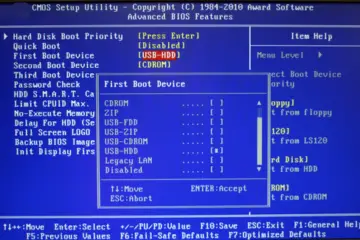

0 Comments