If you don't have any specific computer skills, it's normal to feel powerless when faced with certain behaviors on your PC. Rest assured, you are not the only ones trying to understand why is your computer screen black and graphics card fans are spinning?
This problem is not that rare, and you are not the only ones to suffer from it. Losing control of your computer is quite common… Unfortunately, each problem is different, and in this specific case, we will try to give you some tips to first understand why your computer screen freezes or turns off but that the fans of the graphics card are working at maximum. And, secondly, what are the solutions to correct this problem.
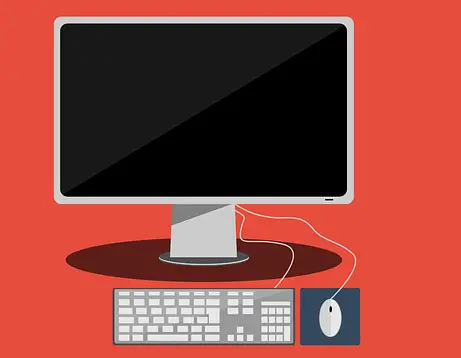
Why is my screen black and my graphics card fans are spinning?
This problem can occur in several situations, but for most people, when your PC screen goes black and graphics card fans are racing, you are playing a game, or using a program that requires a lot of energy from your computer. However, some people experience this problem for no apparent reason, and just after turning on their computer for a few minutes, the screen goes black and the fans start to spin.
Most of the time, the only way to regain control of your computer is to restart it manually. However, when this problem occurs only once, it is not serious. But, if you have to restart it manually and lose your progress on work, lose parts of video games or others, it is important to understand the origin of the problem and resolve it.
You will find below, the most classic causes of a computer that crashes and whose fans start to spin strongly. However, it is impossible for us to refer you to all the possible origins of this problem. Indeed, IT is a complex field, and a breakdown can be caused by multiple very distinct problems.
If despite our help, you are unable to resolve it, we strongly recommend that you take your computer to a computer specialist, who will be able to do extensive tests and solve your screen and fan problems quickly.
Black screen and pc hyperventilating due to bad connections
We don't really think about it, because, unless you modify the components of your PC regularly, you assume that nothing changes in a laptop or on a fixed PC. However, over time, the weight of the components, or poor mounting at the origin, it is possible that some connections or connections are bad.
If you are in this case, it is quite logical that your computer crashes because certain information will not be exchanged correctly between the different components of your computer. The advantage, in this situation, is that a simple correction of the connection will suffice to solve the problem.
Video driver problem
When the screen of a PC goes black, and the computer crashes, it is most often the graphics card is at fault. Indeed, this component is the one that allows your computer to display images on a screen. On the simplest PCs, there is no dedicated graphics card, and the computer will simply integrate a graphics “chipset” into its processor to manage all these functions. While on more powerful PCs there will be a separate graphics card.
If you have a dedicated graphics card, such as NVIDIA or AMD, it requires drivers to work properly, these are often updated. It may happen that some versions are corrupted or not adapted to your graphics card, in this case, an update will solve the problem.
Crashing screen and constantly spinning fans due to Windows issues
Like graphics cards, Windows is a constantly changing operating system, it is updated weekly, and some compatibility issues between different software and Windows versions can cause bugs. It is therefore important, both for the performance of your computer and for your security, to keep it up to date. Otherwise, you will be the target of repeated crashes and black screens and racing fans may become habitual.

How to fix a pc whose screen is black and the graphics card fans are spinning very fast
Now that we have described the main and most common causes of PC crashing problem with black screen and constantly spinning fans, we will try to give you a list of tips and solutions that you can try to solve. your problem. You will certainly be able to find a normal behavior of your computer.
If, on the other hand, it is simply the graphics card fans spinning, but you don't have screen problems, do not hesitate to consult our guide on this problem, which may seem similar, but which is nevertheless very different.
You will find below, all the solutions that we have found to help you regain the use of your computer:
- Uninstall and reinstall graphics card drivers: If you have a dedicated graphics card, whether it's an Nvidia or an AMD, starting over on a good foundation in terms of drivers is a good way to regain healthy behavior of the graphics part of your PC. Go either to the website of Nvidia, or on that from AMD depending on the brand of your card to download the latest drivers.
- Change the motherboard battery: It may sound strange to you, but the motherboard of a computer houses a coin cell battery, usually a CR2032. Its function is to ensure the correct time and date of your computer even when your computer is switched off. Despite this original function, in some cases, when it is empty, it can lead to bugs. Remember to test it, and replace it if necessary.
- Check graphics card temperature, dust: If your graphics card overheats, it may crash and get stuck under full load. A crash very often leads to a black screen. Use a software like MSI Afterburner to control the temperature of your card in use. Do not hesitate to look on the internet at what temperature your card reference should operate. If it is too hot, it will be necessary to look if it has not accumulated dust. A compressed air canister is very effective in cleaning electronic components.
- Check the graphics card connection: It's more rare, but as we told you above, in some cases, a simple bad connection disrupts the entire operation of your computer. So be sure to check PCIE port your card is plugged into, it must be pushed in all the way. there's even a little latch that should come out if it's pushed in properly.
- Do Windows Updates: It may seem obvious, but do all the updates that your computer asks you. Whether it's software or the operating system, they are there to improve your user experience, and ensure the general functioning of the system.



0 Comments